We are big advocates of making things as easy as possible for attendees. This is especially true of event websites and online registration. The fewer moving parts that someone has to deal with, the better. While we would like everything to be Step 1, Step 2, Step 3, we understand that this is not always possible.
Some events really are “that complicated” with the process going Step 1, then maybe Step 2 or Step 3 if you are “this” person, Step 4 if you are “that” person, and if you are “that other dude” skip Step 5 but only if you cannot answer Step 2 and have your “very amazing person” certificate. Some complicated event registrations are for business, some are educational, and some just have 10,000 sessions layered under 1500 different tracks that are only open to certain people when the moon is full. We get it.
There are many solutions that meeting and event planners and marketers use to overcome complicated registration processes. Typically it is in the form of written instructions and sometimes with images. While these are great, I have still been on the receiving end of a phone call or 20 where the attendee (or speaker) simply cannot grasp the process and this usually leads to a 20 minute discussion and either walking them through the process online or actually doing it for them.
Make Registration Help More Visual
Why not try a different tactic? Why not add one form of education to the mix that may be what your attendee(s) need to complete the registration on their own. Why not record the process and set it up as a tutorial video that can be played and watched as someone completes their registration.
Now, this is not some far-flung loony idea. This works for thousands of web applications, software programs, and online registration sites (colleges, etc) so it will certainly work for you too, you just need to know what tools to use and how to get the job done as easily as possible.
How do you do it? With screen recording software and a plan.
Getting Started With Screen Recording
Screen recording software does exactly what the term implies. It records what is on your screen so that you can play it back later. This technology is certainly not new but the latest generation of software tools have now made this technology available to anyone with the want. Now it is so easy that any kid can record their latest video game conquest, post it to YouTube and get 1 million hits. Really.. they do that and you can use the same tools for your event.
Some programs are web based meaning that they run through your internet browser; Some are desktop based meaning that they run off of your computer. For recording a registration walk-through, either is fine. The trick is to have a plan and break the videos into parts.
Parts is Parts
Most people are not stuck on the entire registration process, they are only stuck on what they are stuck on so it pays to think of your online registration as chapters in a book.Post each chapter individually. For example, you may have a video on entering personal information, a video on choosing sessions, a video on workshops, and a video on purchasing course books… however your conference registration rolls is how you should set up the videos. Do not over think it and do not make one long 15 minute video because no one will watch the whole thing.
Cleaning up after yourself
This post is about the software and the plan, this post is not about post-production so I will only share some advice. Record the video all the way through and then use an editing program to cut the long video into sections. There are products like Adobe Elements or Corel’s Video Studio. Some of the recording products even have an in-software editor. Do not spend 1000 hours making a perfect video with perfect production value because no one cares.
Your attendees just want their problem solved as quickly as possible, you are not out to win an academy award for editing.
Get it out there
Your videos mean nothing if you do not share them. After you have finished videos, you want to post them to your FAQ or registration page. Post them alongside your written tutorials because some people will use the written versions and some will use the videos.
You should also create a post on your event blog (you have one right) about these instructional videos and then link to the page.
Getting Ready
Now that you have made the choice to help out your fellow attendee, it pays to do a few things before you begin.
Be well read
The first thing that you want before you record is to have a script to read from as you record (you can also do a voice-over after). You are in luck if you have created written instructions because that is your script. If you do not have written registration instructions, go and write some up… we will wait.
Can you hear me now?
Now you need to think about the microphone. Please do not use the microphone that is built into your laptop or computer. While these little gems are great to talking with granny in Gainesville, they make your video sound like it was recorded in a bathroom stall and you do not want people to think that you are running your online registration out of a truck-stop restroom.
The microphone you use need not be some $1000.00 piece of art. A $25.00 microphone / headset combo will do the job just fine. One like this Plantronics model will work just fine and it is only $24.59 on Amazon (no, we don’t get any money if you click the link). This headset just plugs into your USB port and away you go.
The Fortress of Solitude
Superman used to have his Fortress of Solitude where he could go when he got all stressed out. You should do the same when you sit down to record. There is nothing more annoying than trying to listen to something that has been recorded in a noisy office environment. Book the conference room for a couple of hours or even your kitchen table if the rug-rats are out to play.
Getting down to business
Now that you have all of the loose ends tied up, it is time to get down to business. You now need to record your registration walk through and here are 5 tools to get the job done. Our “editors choices” are marked as “Lifeguard Approved”.
Bandicam (Lifeguard Approved)
- Desktop Program
- Cost – $39.00 lifetime license
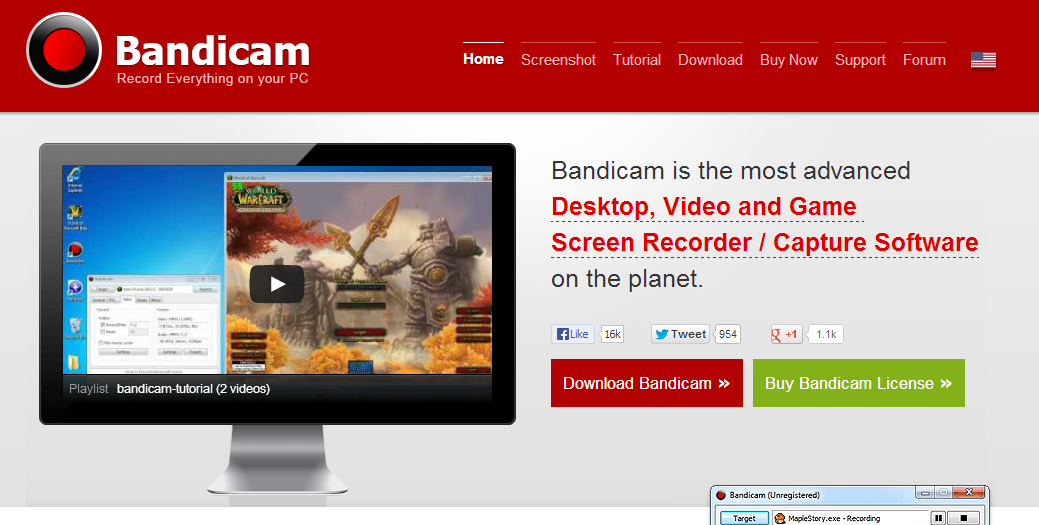
Bandicam is our second favorite on this list and it is a seriously good program It allows you to save your completed screencast in a variety of formats on your hard drive which you can then upload to your video serving platform of choice (YouTube, Vimeo, Etc). Easy to use, it still has tons of cool features that attendees will appreciate like the ability to give your mouse a yellow “halo” so that they can follow along as you click through to registration bliss.
- Desktop Program
- Cost – Free
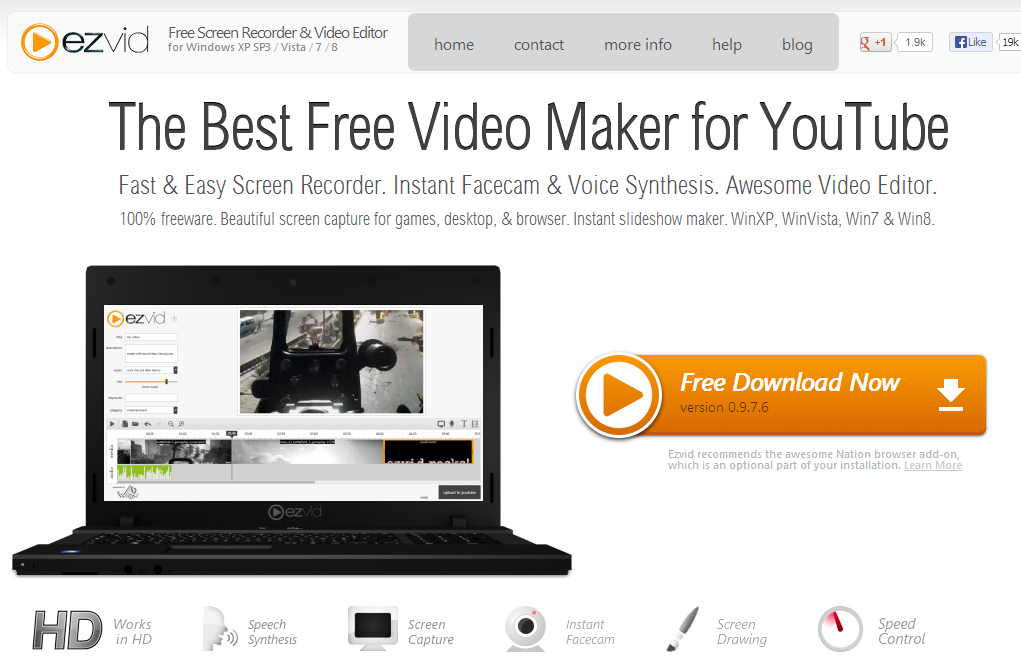
EZVid is ok. Nothing wrong with it except you record, edit, and then you can upload the video to YouTube and YouTube only. You don’t have any control beyond that and getting to the videos on your hard drive to put in your own editor is iffy at best. I would give it 2 stars for this reason.
Screenr (Lifeguard Approved)
- Web Based
- Cost – $19.00 – $249.00 a month
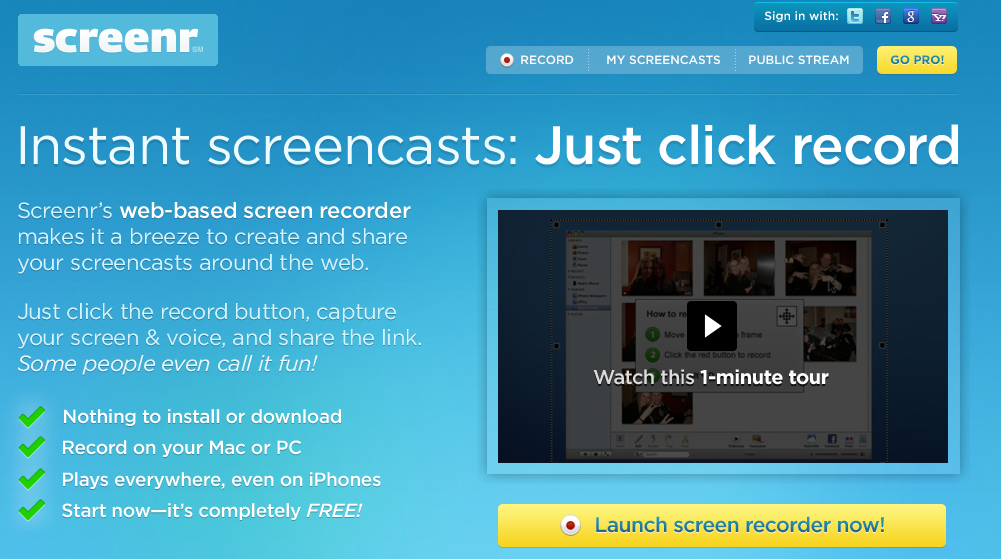
Screenr is a favorite among many experts including CNET, Mashable, and the New York Times. It is a good tool, easy to use and you will get no complaints from me. Screenr does everything it needs to do and more. This would be the program that I would choose if I were starting today.
Screencast-O-Matic (Lifeguard Approved)
- Web Based
- Cost – Free or $15.00 per year
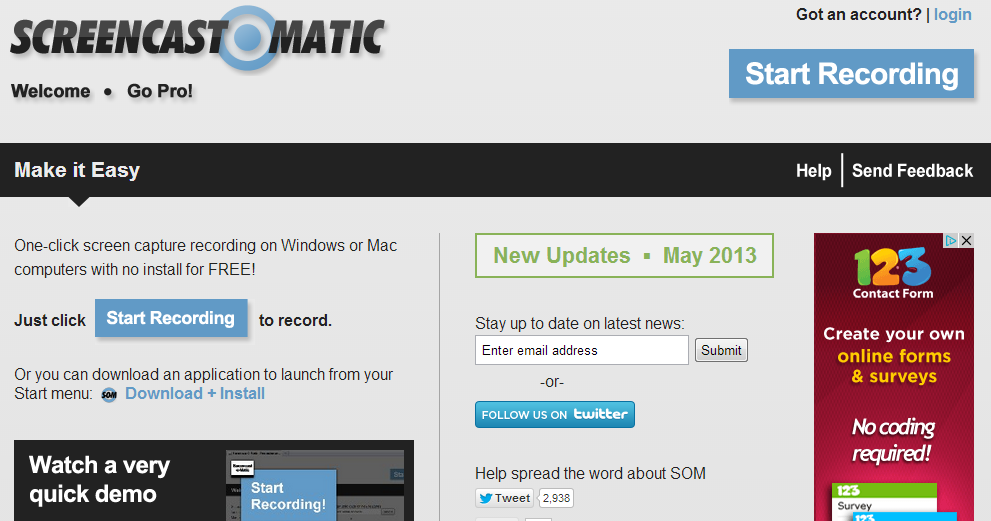
Our favorite simply because we use it all the time and know all about it, Screencast O Matic allows you to record your screen quickly and easily and the file is saved to your computer in any number of formats. You get all of the benefits of expensive programs like a highlighted cursor, click indications, and the ability to add notes. You also can’t beat the pro price of $15.00 a year if you want to remove the watermark and 15 minute video limit.
- Desktop Program
- Cost – $299.00 License Fee
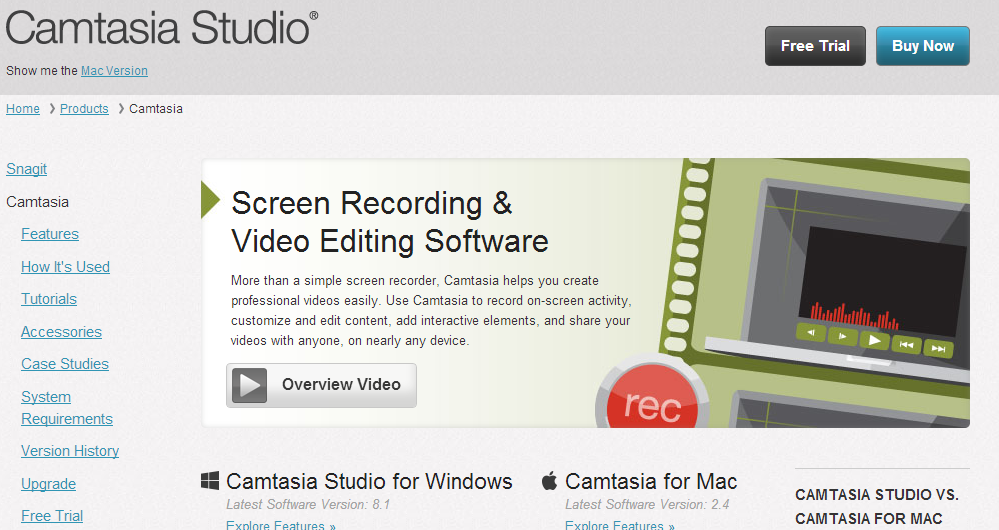
For the $300.00 price tag, this thing should wash your car….. but it doesn’t. What it does do is serious screen recordings with every bell and whistle you can think of…. this is made for professionals and those that want micro-control over what they are doing. It is on the list because no screen recording article is complete until it is included. There is always someone in the crowd that would say “but what about Camtasia” and then I would have to explain that we think that it is like ducking hunting with a thermonuclear bomb…. gets the job done but your duck is over crispy.
A better experience
Creating as many help channels as possible is not just good for the attendee, it is good for you as well because it saves time, money, and frustration levels leading to a better experience and that is what you should aim to deliver.
Tara Thomas
Latest posts by Tara Thomas (see all)
- PRESS RELEASE: Brandlive Launches GreenroomⓇ Partner Program and SDK for Resellers, Agencies and Virtual Event platforms - August 16, 2021
- Virtual Conferences – the New Reality is Working - January 14, 2021
- Virtual Events – Are You Happy With Them So Far? - January 14, 2021

