When you work in the events industry, you need your productivity tools to keep up with the speed of business. Many of these popular solutions have secrets that can help you get work done in no time, if you know how to use them. To help you make the most of your productivity tools, here are some tips to help you get the most out of them every day.
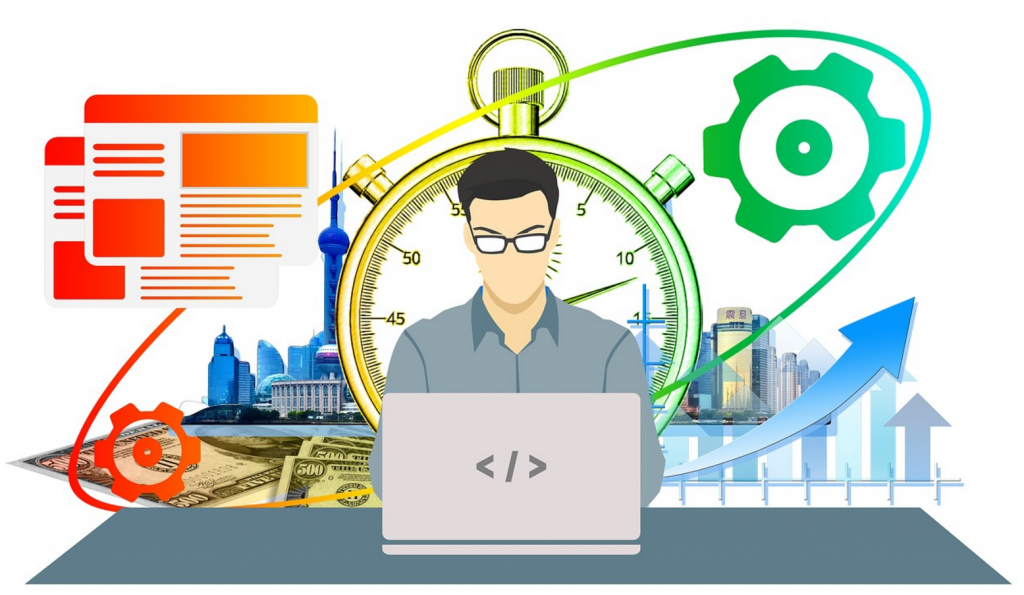
Formatting Pre-Sets in Evernote
Most people have preferences regarding how they want their notes to look. If you’re frequently copying and pasting your favorites, then you might be better served by adjusting your default formatting settings. This ensures every note features the same font sizes and colors, line spacing, and more.
Just go to Select Format and choose Simplify Formatting to see your options.
Forms in Google Drive
If you’re a fan of Google Drive and regularly collect responses from attendees regarding your events, then you need to take advantage of the forms options in this storage solutions. You can create adaptive feedback forms to capture data and use it to build databases full of valuable information. Links to the forms can be quickly shared via email or social media, ensuring you reach your target audience easily. As an added bonus, there are templates available to guide you through the process, letting you get started fast.
Just go to Google Drive Dashboard, select New, go to More, and click Google Forms.
 Automatic Lead Notifications in LinkedIn
Automatic Lead Notifications in LinkedIn
LinkedIn is a great place to prospect for attendees and generate leads, a process that can be somewhat tedious on the best of days. However, the site allows you to create notifications based on specific criteria, like sector or job role, removing some of the legwork from the task.
Just click the advanced search option and choose your criteria using the people category. Then, hit save search and choose an alert frequency that works for you. Now, all of that information will be delivered directly to your email without having to do anything extra.
Repeat Reminders in Google Calendar
If you find yourself setting the same reminders for tasks you do at regular intervals, then you can skip all that work by creating repeat reminders.
Just open the calendar and click an empty slot. When the box pops up, click Reminder. Then, after selecting an initial date and time, change the frequency based on your needs.
There are multiple options for the duration of the reminder, giving you options for setting reminders for short-term projects as well as events that will repeat for the foreseeable future.
Convert Images to Text in Google Drive
As an events professional, you likely have a lot of valuable information in scanned documents sitting in your Google Drive. However, extracting key details and recording them by hand is a long, cumbersome process. Luckily, that can all be bypassed thanks to the ability to convert the image to text.
Just open Google Drive and locate the file, select the Image to Text option and click Open. This creates a new document with the information recorded as a text-based file instead of the picture.
Power-Ups in Trello (Free Version)
Most free versions of software are fairly limited, and people generally accept this fact. However, your free version of Trello might have more to offer than you realized if you aren’t using the power-ups.
These options give you the ability to view scheduled cards on a calendar, creating a strong visual aid to track upcoming work, as well as options to use aging cards that fade based on when they were last accessed and voting that lets other members of the team chime in on which ideas they favor.
Just go to the board menu and click Power-Ups. Then, simply enable and disable the options based on what you need.
Shift Deadlines in Asana
Handling an event often means juggling multiple tasks, and an unexpected change in your timetable typically means manually updating every task based on the new date. However, Asana offers a method for shifting dates on entries with ease.
 Just View Menu and select Tasks By Due Date. Then, hold the Shift key and Click. Next, hold down the Ctrl or Command button and press the up or down arrow to set the new date and time information.
Just View Menu and select Tasks By Due Date. Then, hold the Shift key and Click. Next, hold down the Ctrl or Command button and press the up or down arrow to set the new date and time information.
Many of your standard productivity tools have much more to offer than what appears on the surface. The tips listed above can give you a head start with some of the more common solutions, but feel free to do some research based on the programs you use most often.
Sometimes, just jumping onto Google and search for the name of your productivity tool plus words like “tips,” “tricks” or “productivity hacks” can yield numerous helpful results. So, if you aren’t sure you’re getting everything you could out of your solutions, it’s possible you just haven’t found the right tip yet.
Catherine Reed
Latest posts by Catherine Reed (see all)
- Increase Your Event’s Social Presence by Creating Photo-Worthy Moments - March 6, 2020
- How to Make the Most of Content Production Opportunities at Events - March 3, 2020
- Is Your WiFi Ready for Live-Streaming? - April 25, 2019

